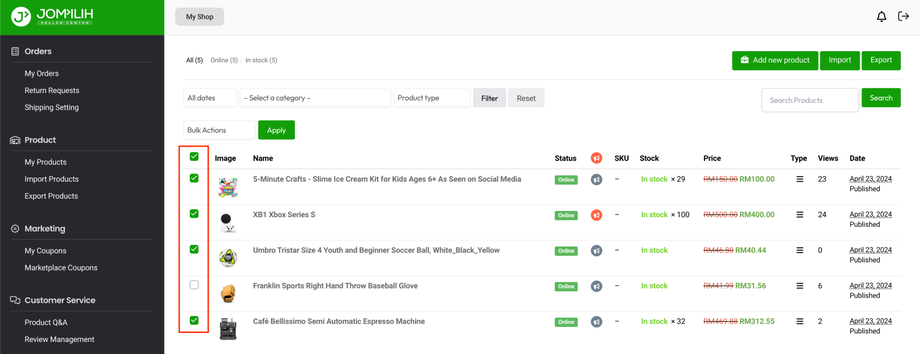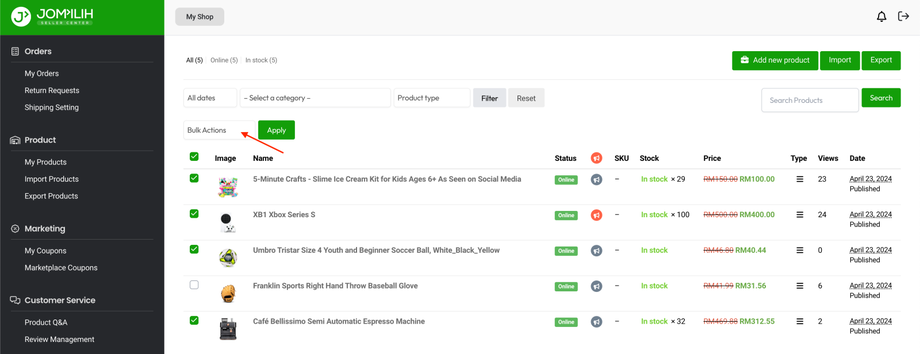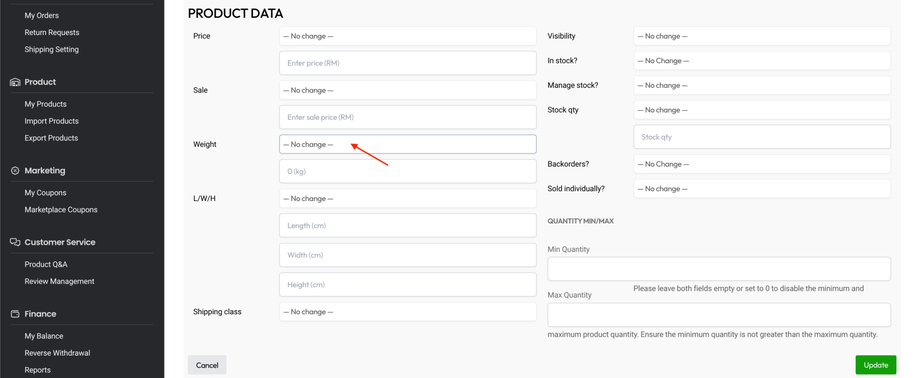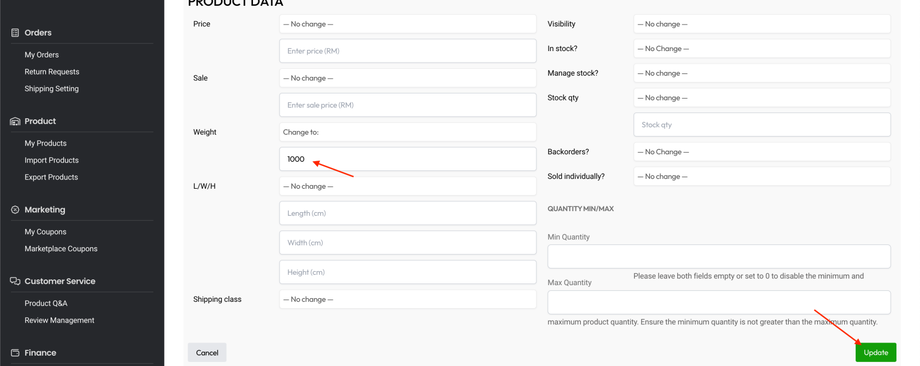Shipping with Non-Jompilih Supported Logistics (Non-JSL)
For sellers who wish to use Non-Jompilih Supported Logistics (Non-JSL), you will need to arrange shipment using your own logistics service provider.
⚠️ Important Note
Please be aware that when using Non-Jompilih Supported Logistics (Flat Rate shipping fees), if a buyer purchases multiple units of the same product or different products from your store, the shipping fees will remain the same and will not adjust based on size or weight.
Comparison between JSL and Non-JSL
| Jompilih Supported Logistics (JSL) | Non-Jompilih Supported Logistics (Non-JSL) | |
| Tracking Number | Automatically generated | Manually input by Seller |
| Tracking Details | Shown on Jompilih | Have to be tracked on other logistics platform |
| Air Waybill | Can be printed via Jompilih | Cannot be printed via Jompilih |
| Shipping Fee Calculation | Auto-calculated by system | Manually input by Seller |
| 2.5% Transaction Fee | Absorbed by Jompilih | Absorbed by Seller |
| Shipping Fee Settlement | - | Month end Manual Settlement |
How to enable Non-Jompilih Supported Logistics?
- First, you need to define where in the world your products can ship through Shipping Zones. Refer Managing Shipping Coverage for Non-JSL.
- Adding shipping methods to a Shipping Zone. Refer Adding Free Shipping to a Shipping Zone for Non-JSL or Adding Flat Rate Shipping to a Shipping Zone for Non-JSL.
How to disable Jompilih Supported Logistics?
Enabling Non-Jompilih Supported Logistics will not deactivate Jompilih Supported Logistics. To disable JSL, you can assign an unrealistic weight to your products (e.g., 1000kg).
1. Go to Seller Center > Products > My Products.
2. Bulk select the products you wish to set an unrealistic weight.
2. Select Edit for Bulk Actions and click on Apply button.
3. Go to Product Data > Weight > Select Change to: from the dropdown.
4. Key in an unrealistic weight (eg: 1000) and click Update.