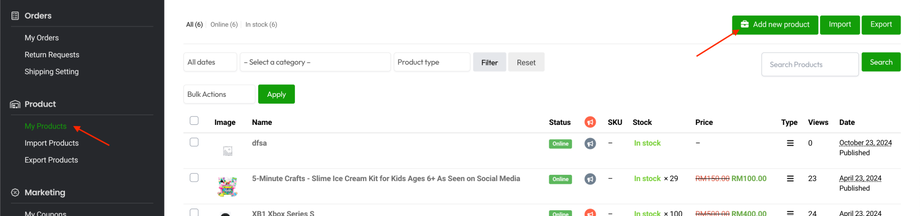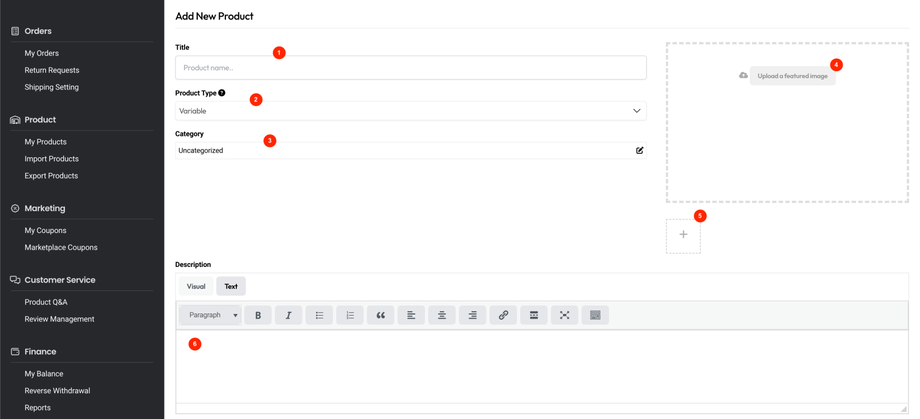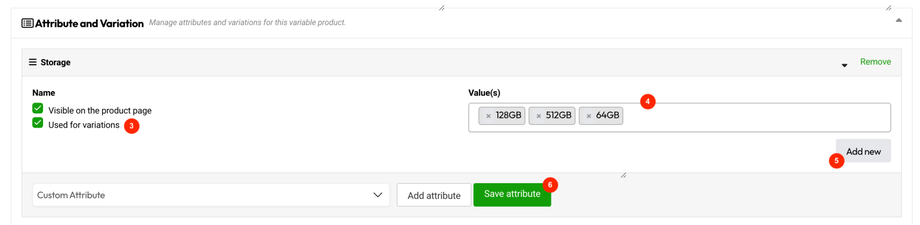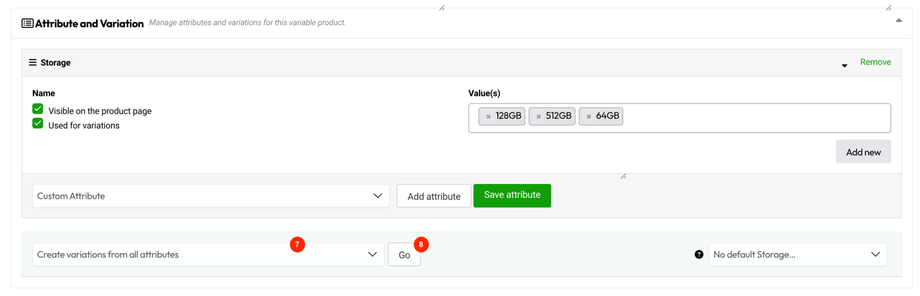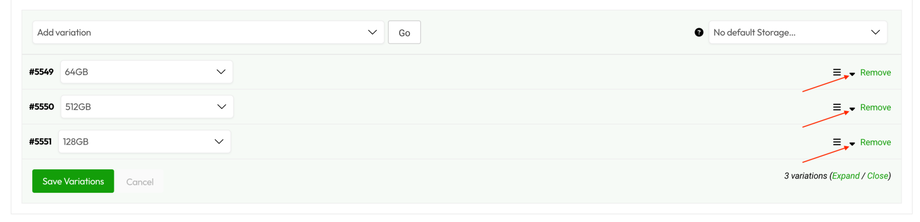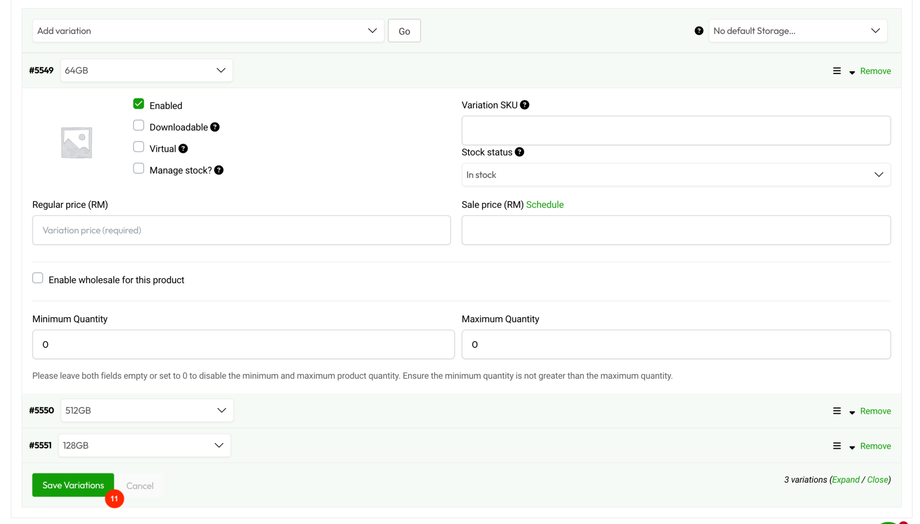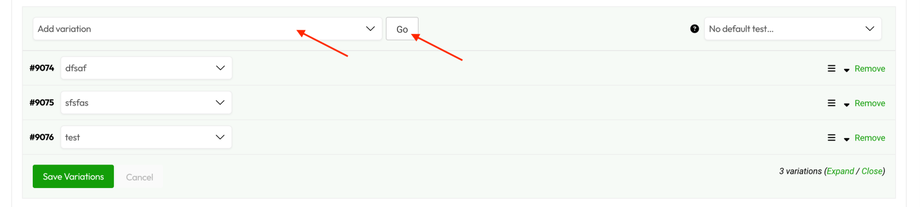How to create a variable product?
Simple Products are the most straightforward type of product. They consist of a single item without any variations, making them perfect for selling individual items like books.
Go to Seller Center > My Products > Add new product.
Product Basic Information
- Title - Enter the product name.
- Product Type - Select Variable from the dropdown.
- Category - Choose a category to ease your customers to search for your product.
- Featured Image - Upload a cover/featured image.
- Product Gallery - Upload all your product images.
- Description - Enter more information about the product.
Inventory Information
- Parent SKU - Insert a parent SKU number (unique set of characters) which will not match to any other product.
- Enable product stock management - Ignore this field since you would like to manage stock via Variation.
- Allow only one quantity of this product to be bought in a single order
Shipping Information
- Weight
- Length (cm)
- Width (cm)
- Height (cm)
- Shipping Class - For Jompilih Supported Logistics (JSL), No shipping class (RM0) will be pre-selected. Would like to use Non-JSL? Refer Shipping with Non-Jompilih Supported Logistics.
Attribute & Variation Information
1. Select Custom Attribute, Color, Brand or Storage from the Dropdown field.
2. Click on "Add attribute" button.
3. Let's take Storage as example, ensure Used for variations was checked all the time.
4. Select the Storage value(s) by click on the "Select terms" dropdown. For example, 64GB and 128GB.
5. If the Storage value is not listed yet, kindly click on "Add new" button. For example 1TB.
6. Click on "Save attribute".
7. Select "Create variations from all attributes" from the dropdown.
8. Click "Go".
9. Click "Ok" on the popup screen.
10. Start editing each variation by click on the Product ID or toggle down button.
Each variation can have the following properties:
- Image – Click the placeholder to add an image.
- Enabled – Enable or disable the variation.
- Manage Stock? – Check this field will allowed you to set Stock quantity, Low stock threshold and allow backorders.
- Variation SKU – Enter the Variation SKU which should not be the same with Parent SKU.
- Regular Price (required) – Set the price for this variation.
- Sale Price (optional) – Set a price for this variation when on sale.
- Enable wholesale for this product – Enable this option allowed you to set a Wholesale Price and Minimum Quantity for Wholesale
- Minimum or Maximum quantity – Set a minimum or maximum quantity that buyers can purchase.
11. Click on "Save Variations" button.
12. Don't forget to click on "Save Product" button at the bottom of the page.
Bulk Edit Variations
When working with a large number of product variations, editing them all at once is possible click on "Add variation" dropdown menu and select the action that you wish to perform before clicking the "Go" button.
These bulk actions will apply to all variations of the current product. Remember to click on "Save Variations" after perform changes.
These are the available bulk actions that you can apply to manage product variations more quickly:
- Delete all variations
- Status
- Toggle “Enabled”
- Toggle “Downloadable”
- Toggle “Virtual”
- Pricing
- Set regular prices
- Increase regular prices (fixed amount or percentage)
- Decrease regular prices (fixed amount or percentage)
- Set sale prices
- Increase sale prices (fixed amount or percentage)
- Decrease sale prices (fixed amount or percentage)
- Set scheduled sale dates
- Inventory
- Toggle “Manage stock”
- Stock (Count)
- Set status – In stock
- Set status – Out of stock
- Set status – On backorder
- Low stock threshold
- Shipping
- Length
- Width
- Height
- Weight
- Downloadable Products
- Download limit
- Download expiry