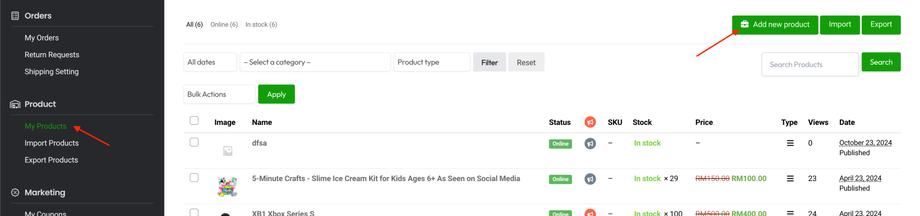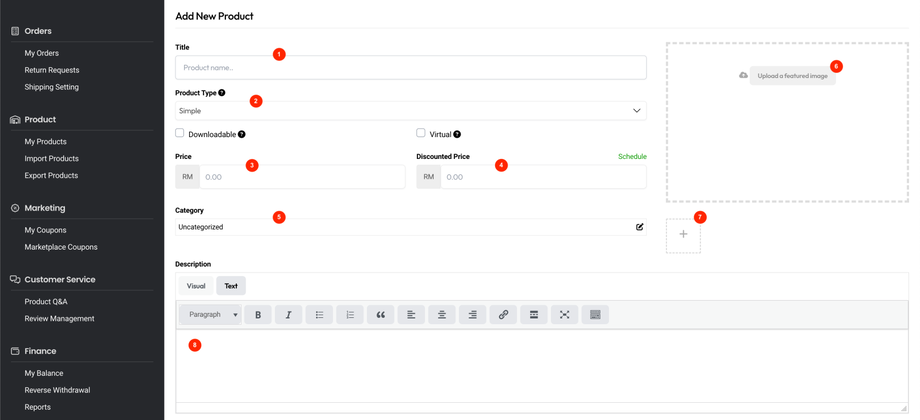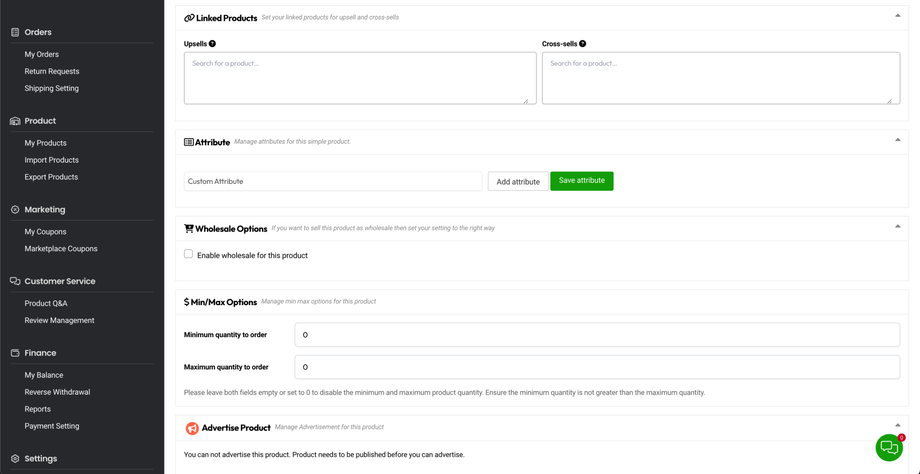How to create a simple product?
Simple Products are the most straightforward type of product. They consist of a single item without any variations, making them perfect for selling individual items like books or electronics.
Go to Seller Center > My Products > Add new product.
Product Basic Information
- Title - Enter the product name.
- Product Type - Select Simple from the dropdown.
- Price - Fill in your product's regular price.
- Discounted Price - Fill in discounted price (if any).
- Category - Choose a category to ease your customers to search for your product.
- Featured Image - Upload a cover/featured image.
- Product Gallery - Upload all your product images.
- Description - Enter information about the product.
Inventory Information
- Parent SKU - Insert a unique set of characters which will not match to any other product.
- Stock Status - Select In stock, Out of stock or On Backorder(a.k.a Pre-order) from the dropdown.
- Enable product stock management - Check this field will allowed you to set Stock quantity and Low stock threshold.
- Allow only one quantity of this product to be bought in a single order
Shipping Information
- Weight
- Length (cm)
- Width (cm)
- Height (cm)
- Shipping Class - For Jompilih Supported Logistics (JSL), No shipping class (RM0) will be pre-selected. Would like to use Non-JSL? Refer Shipping with Non-Jompilih Supported Logistics.
Other Information
- Linked Products
- Attribute
- Wholesale Options - Enable this option allowed you to set a Wholesale Price and Minimum Quantity for Wholesale
- Min/Max Options - Set a minimum or maximum quantity that buyers can purchase.
- Advertise Product