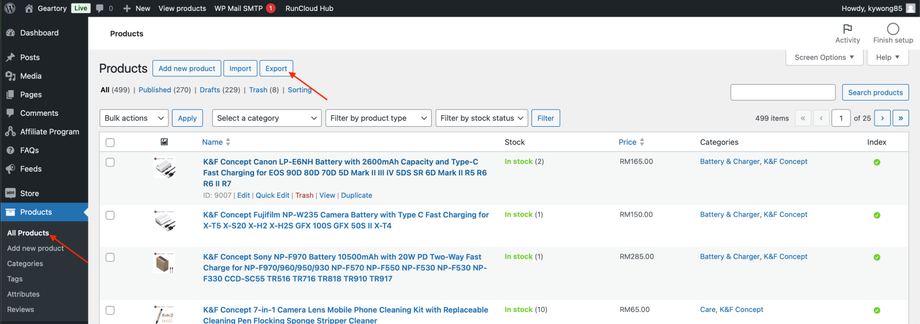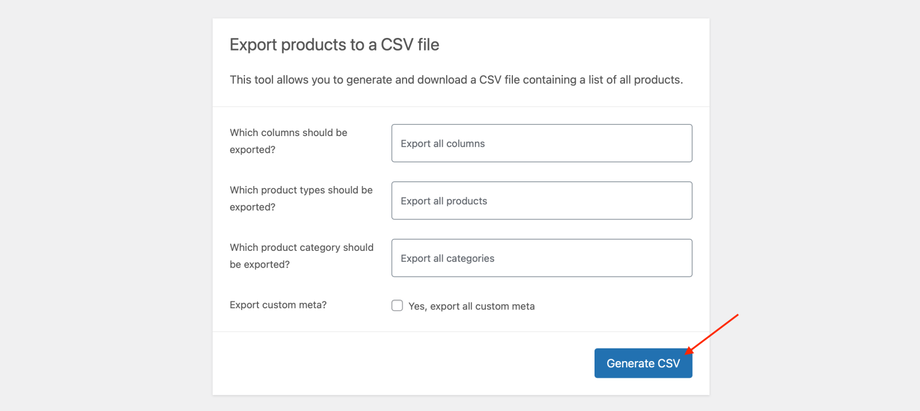Export Woocommerce Products to Jompilih
This guide simplifies the process, providing step-by-step instructions on how to export your products from Woocommerce to Jompilih effectively. It covers essential preparatory steps, selecting specific products for export, and managing the data to ensure smooth integration with other systems.
Export from Woocommerce
Limitation Notice:
1. Categories will not be duplicated. Manual assignment is required.
1. Login to Wordpress Dashboard.
2. Navigate to All Products > Products and click on the Export button.
3. The Export Products screen will be displayed. Click on the Generate CSV button and wait for the export to finish.
4. Your products are exported and the CSV will be downloaded by your browser.
5. Submit your downloaded files at https://form.jompilih.com/yw2fJv.
Things you need to do
1. After we have migrated your products to your account, login to your Jompilih Seller Center to check the imported product data.
2. Assign the appropriate category.
4. Carefully check product names, descriptions, prices, and stock levels. Make any necessary adjustments to ensure accuracy and professionalism.
5. Submit for Review. (Refer this article)