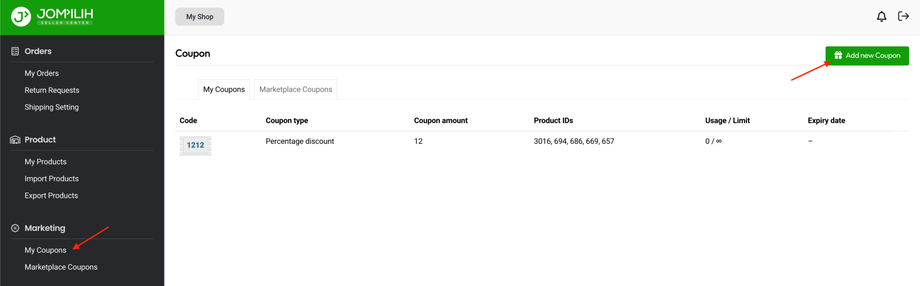Adding a Coupon
The first step to offering coupons to your customers is to create a coupon. Follow these instructions to create a coupon in Jompilih:
1. Go to Seller Center > Marketing > My Coupons.
2. Click Add new Coupon.
3. Enter the compulsory fields, Coupon Code and Amount.
4. Select any product or category.
5. Click on Create Coupon to save.
Usage Restrictions and Usage Limits
- Discount Type – This drop-down lets sellers select between a percentage and a fixed amount for your discount.
- Email restrictions – Choose to limit the coupon to certain emails if you like. If you insert an email then only customers with that email would be able to use the coupon.
- Usage Limit – Each coupon has a usage limit indicating how many times all customers can use it before it becomes invalid.
- Usage limit per user – Each customer can use the coupon a certain number of times before it becomes invalid specifically for that customer.
- Expire Date – If you would like for the coupon to remain usable only up to a certain time, select the expiry date from here.
- Exclude sale items – Tick the box if the coupon does not apply to products on sale. Per-cart coupons don’t work when a sale item is added afterward.
- Minimum Amount – Set the minimum subtotal needed to use the coupon. Note: Jompilih uses the sum of cart subtotal + tax to determine the minimum amount.
- Products – The coupon can be applied to these specific products, or these products must be in the cart for the coupon discount to apply.
- Exclude products – You cannot apply the coupon to these specific products, or these products cannot be in the cart for the coupon discount to apply.
- Product categories – The coupon applies to only these categories or requires specific categories in the cart for the discount to apply.
- Exclude categories – The coupon does not apply to these categories, or specific categories must not be in the cart for the coupon discount to apply.
- Apply for New Products – if you check this box then when a customer applies this coupon for a new product then the customer will get discount accoding to that coupon.
- Show on store – Select this checkbox to display the coupon code on your storefront.